Introduction To PowerPoint
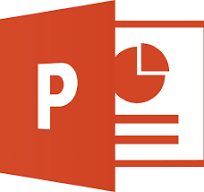
Key Features of PowerPoint:
PowerPoint lets you create dynamic presentations by combining text, images, audio, video, and animations. Key features include:
- Slide Creation and Organization: Easily create and arrange slides to guide your audience through your topic.
- Text Formatting and Styling: Use different fonts, sizes, colors, and effects to make your text clear and appealing.
- Image and Multimedia Integration: Add pictures, charts, graphs, videos, and audio to enhance your presentation.
- Animation and Transitions: Apply animations and transitions to make your presentation more engaging.
- Presentation Delivery Modes: Present on screen, print your slides, or share them as a PDF.
- Collaboration Features: Work together with others in real-time on the same presentation.
Uses of PowerPoint:
PowerPoint's versatility makes it a valuable tool in a wide range of settings:
- Education: Teachers create lesson plans and presentations; students use it for assignments.
- Business: Essential for sales pitches, product demos, training, and project updates.
- Marketing: Used to create marketing materials, client presentations, and campaign reports.
- Training & Development: Commonly used for training materials and workshops.
- Conferences & Seminars: Speakers present research and insights to engage the audience.
- Personal Use: Create photo albums, family history presentations, or greeting cards.
Which of the following is NOT a typical feature of Microsoft PowerPoint?
In Which of the following areas PowerPoint is not Used ?
Basic Slide Structure
A well-organized slide structure is essential for creating an effective PowerPoint presentation. The basic elements include:
1. The Title
The title represents the main topic of the slide. It should be clear, concise, and easy to read. PowerPoint typically provides a title placeholder at the top of each slide.
2. The Content
This is where you present your information. It can include:
- Text: Bullet points or key ideas.
- Images/Graphics: Charts, diagrams, or pictures to explain concepts.
- Multimedia: Videos, animations, or audio clips to make your presentation more engaging.
- Tables/Charts: Use these for displaying data clearly.
Keep the content organized and avoid overcrowding to maintain clarity.
3. The Footer
Found at the bottom of the slide, the footer includes:
- Slide Numbers: Helpful for navigation.
- Date and Time: Shows when the presentation was created or delivered.
- Footer Text: Includes your name, company, or presentation title.
You can add or customize footers using the 'Insert' tab in PowerPoint.